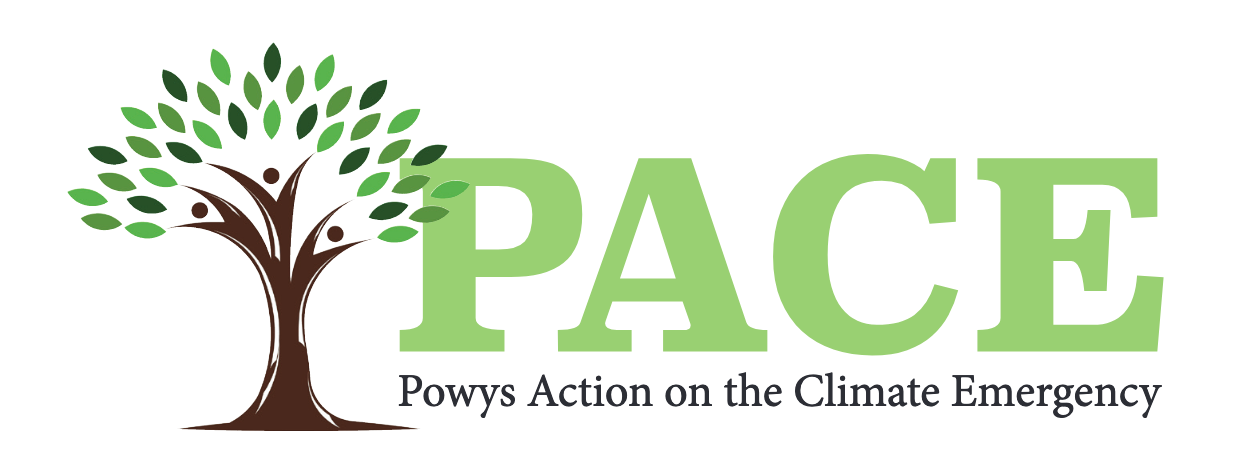;
Help
Need some guidance?
Contact Mike Slater, Admin
Phone, SMS, secure Signal or Messenger/WhatsApp:
![]() +44 07976 621421
+44 07976 621421
Index of Help
Sign up for a free Page on our website
How to sign up for a Community Groups or Business Listing
This video shows you how to sign up for your new Community Action Group or Green Business page.
Video below - simply click play - SIGN UP FOR A FREE PAGE
How to manage your page
This video shows you how to manage your page on our website.
Video below - simply click play - How to Manage your Page
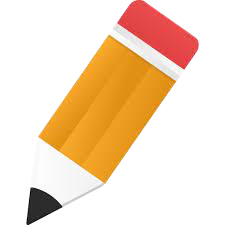 The Text Editor
The Text Editor
Help with formatting and adding your text to your Powys Green Guide website page.
Font type. We use sans-serif font for most of the site but you can select a serif font for that older fashioned look or a Monospace font for a typewriter / IT look
Font size. The standard size is Normal, but options to put some text in to Small,
Second H2 Header These are the main page headers / titles and greatly valued by Google and search so please use Headers and include as many key-words about what you do in the header.
Third level H3 Header These are secondary header / titles to the above but use as sub-headings in your text
Text Colour You welcome to select some new colours for blocks of text
Text Background Colour You welcome to select some background colours for blocks of text too but please avoid difficult to read combinations such as blue on red background which will cause problems for colour blind users
Bold Text Highlight blocks of text and make bold
Italic Text Highlight blocks of text and make italic
Underline Text Highlight blocks of text and make underlined
Subscript Text Highlight blocks of text and make subscript text
Superscript Text Highlight blocks of text and make superscript text
Numbered List Click to make a block text part of a numbered list
Bullet List Click to make a block text part of a bulleted list
Align text Default is aligned left but you can align text right, center or justified to both margins of the page
Indent left Click to indent a block of text left
Indent right Click to indent a block of text right
Web Link Highlight some text and click this icon. A box will appear with the text you highlighted in it. If it is a link to any web page, email or phone, just press save and that link will now be a live link. If you want to make the words you have highlighted into a live link, replace the words in the box with the web page address, email or phone number you want them to link to, and press save.
HINT: If you paste from a Word document or web page you may see extra formatting. Try a simple back delete at the end of the block of new text. Or position your cursor at the start of the new text and try a back delete button.
HINT 2: If you select eg a main header or the bullet list, click the icon again to reverse the change and return to default text. If too much text is being formatted, put in some returns and create a space between blocks of text.
Problem with uploading images
Although our system reduces the size of the images you upload, if the picture is big and your connection is slow it can time out.
So here are a couple of sites where you can quickly and easily reduce its physical size and its file size.
- If your image is large you can quickly reduce its physical size here with adobe
- If it is still over 1MB you can reduce its file size very quickly here https://www.imagesmaller.com/
Neither of these sites require a login, you just upload and then download the file.

 The Powys Green Guide has received funding from the Mid Wales Community
Energy Trust to cover website support and maintenance in Montgomeryshire
The Powys Green Guide has received funding from the Mid Wales Community
Energy Trust to cover website support and maintenance in Montgomeryshire